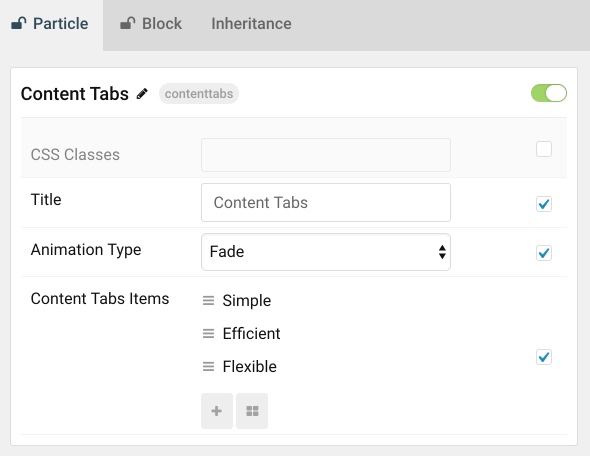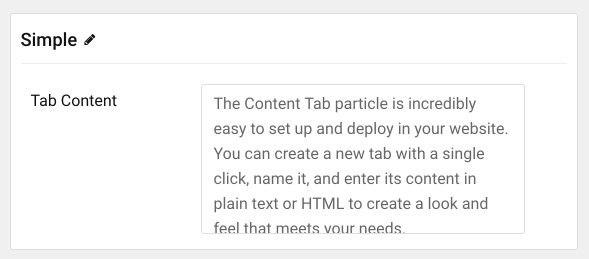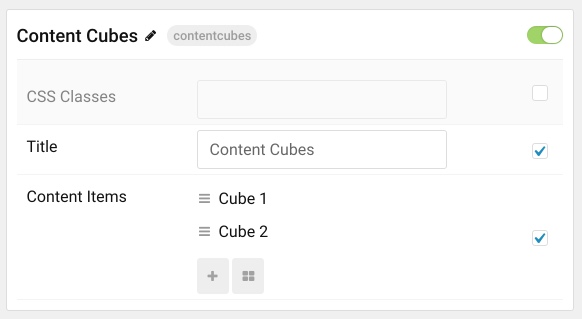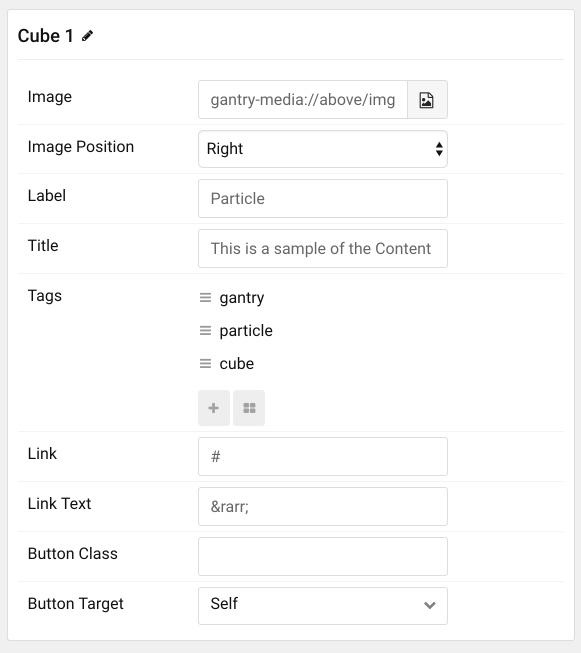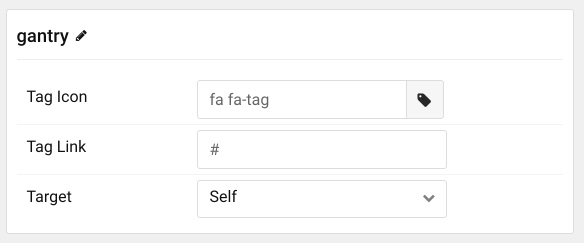The Content Cubes particle is a great way to highlight some of your best content in a way that perfectly complements the theme's design. This is a natural, and aesthetically-pleasing way to ensure that your featured content stands out.
Particle Configuration
| Option |
Description |
| CSS Classes |
Sets the CSS class for the content of the particle. |
| Title |
Sets the title of the particle, as it will appear on the front end. |
Item Configuration
| Option |
Description |
| Image |
Enter the path to the image file you wish to use for this item. |
| Image Position |
Set whether the image will appear to the left or the right of the text in the item. |
| Label |
Enter a label that appears on the top of the title of the item. |
| Title |
Enter a title for the item. This appears on the front end. |
| Link |
Enter a link that you would like the item to take visitors to when selected. |
| Link Text |
Enter any text you would like to have appear as the link. |
| Button Class |
Set a class that will apply to the link's button for this item in the particle. |
| Button Target |
Set the way you would like the link to open. You can choose between Self and New Window. |
Item Tags Configuration
| Option |
Description |
| Tag Name
| The name of the tag becomes the tag's name on the front end.
|
| Tag Icon |
Select a Font Awesome icon you would like to appear alongside the tag's name on the front end. |
| Tag Link |
You can set a specific link that clicking on the tag will take the visitor to, here. |